The Pack UVs tool automates the process of organizing UV island data to fit into the desired UV space. The command includes options for Pack, Stretch and Orient as well as a Gaps percentage setting and a Pack Region. The command could be thought of as an automated puzzle solver. With the default settings the command will move, scale and rotate each individual UV island until they all fit neatly within the designated grid space, as if solving a complex jigsaw puzzle.
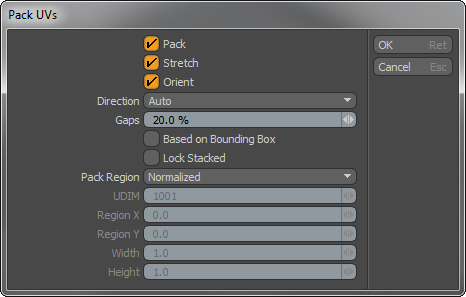
Usage
The 'Pack UVs' command option is found in the menu bar under "Texture > UV Operators > Pack...". It can also be found as a Button in the toolbox of the UV layout workspace. The command will modify the currently selected UV map selected in the Lists viewport, or the first one selected in the case of multiple selections. Invoking the command opens the above dialog with a variety of options to control the packing-
Pack: This options controls if the UV islands can be moved from their current location.
Stretch: This option controls whether pieces are kept rigid or if they can be stretched (distorted) for a better fit.
Orient: This option controls if the UV islands can be rotated as they are packed.
Direction: The 'Direction' control offers three options for controlling the main orientation of the UV islands, 'AUTO' will orient them in the direction that best fits, 'HORIZONTAL' will orient UV islands mostly wide and 'VERTICAL' will orient them mostly tall.
Gaps: The 'Gaps' options controls the final spacing between the islands. Greater values will increase the spacing between neighboring UV islands.
Based on Bounding Box: This toggle, when enabled, will treat each island as a rectangular shape, based on the overall width and height.
Lock Stacked: This toggle, when enabled, will keep stacked islands intact when packing. Overlapping islands must share vertex positions, such as when UV mapped geometry is copied, pasted and moved in the 3D viewport or half of a model is mirrored for symmetry.
Pack Region: The 'Pack Region' option defines the location within the UV space to position the packed UVs--
Normalized- This option will Pack the UVs into the base 0 to 1 region. It has no options for control.
Nearest- This option will pack the UVs into the closest UV region based on its initial location. It has no options for control.
UDIM- This option allows users to define a specific UDIM region. When selected, the specific UDIM is specified in the input field below.
Manual- This option allows users to manually designate a UV space region as a packing area. When selected the region is specified using the 'Region' and 'Width/Height' input fields below.
UDIM: When the 'Pack Region' option is set as 'UDIM' this option allows users to designate the specific UDIM region as the target for packing the UVs into.
Region X/Y & Width/Height: When the 'Pack Region' option is set as 'Manual', the 'Region' and 'Width/Height' values designate the target area for packing the UVs into. The 'Region X/Y' values define the lower left corner of the packing region and the 'Width' and 'Height' values define the portion of that area that is used for packing, originating from the defined Region position. For example, to fill all of the standard 0-1 UV space, the Region would be set to 0,0 and the Width/Height would be set to 1.0, 1.0. If the region is set to -1,-1 and the width/height were set as 2.0, 2.0 then the UVs would fill the entire -1 to 1 on both axes treating it as one giant UV area to pack into.