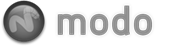There are three types of animating deformers in modo , 'MDD', 'Morph' and 'Vertex Map' deformers. These three options provide methods for creating more organic component level animations as opposed to the traditional rigid Item based animation controls. Being implemented as Items, the deformers benefit from the same powerful animation controls as any other item. There are a few things that we should review before we dive in.
Adding Deformers
There are several places from which users can add a deformer to a mesh item. First, make sure that the mesh item is selected and then use any of the following options; 'Item List' context menu, RMB+click on the item layer to open the menu and select from the 'Deformer options.

Also, from the menu bar, users can select from the "Item > Deformer > Add" menu, choosing the appropriate deformer type from those available. Lastly, user may also utilize the 'Add Deformer' buttons in the 'Animate' interface tab, located at the bottom of the toolbox under the 'Modifiers' subtab. Clicking on any of the three choices will add a deformer to the currently selected item.
Viewing Deformers in 3D viewports
Since the modeling and animation workflow is significantly different, there are some visibility options on the 3D viewports that are set appropriately for each discipline. When modeling, you most likely want to see your mesh in its relaxed, un-deformed state. Therefore in the Model, Model Quad, Paint and UV tabs the option to Enable Deformers is turned off. If you happen to be in one of these tabs when you add a deformer you will not see any effect. The Animate and Render tabs have this option on by default. If you wish to change the state in either case, you can simple press the 'O' key with your mouse over a 3D viewport. At the bottom of the Viewport Properties you will find the toggle control for this option.

When working with Morph data it is even more important to remember which viewport style you are working in. When you are modeling 'Model' tab users will want to see the selected Morph from the Vertex Map list (as they will be, by default), however, when switching to the 'Animate' or 'Render' tabs, users will not see the effect of the selected Vertex Map. Rather they will only see morph maps when they have been applied by the deformer in these views. This way users have the flexibility to focus on the native model and any specific morph maps when modeling and only the active deformer items when animating.
For a detailed description of each deformer type, please reference their respective documentation pages; 'MDD', 'Morph', and 'Vertex Map' Deformer